2.1. Using V-Ray Distributed Rendering with PresenZ¶
2.1.1. Prerequisites¶
It is possible to use V-ray distributed rendering (DR) options to spread out a PresenZ render over multiple machines. These machines need to have an installation of Maya, Vray, and PresenZ (all of them should have the same versions).
Additionally you will have to add the path to the PresenZ.dll to the vrayconfig.xml , I will explain this step by step:
- You can find the PresenZ.dll in your installation folder, by default the location will be
C:\Users\Nozon\PresenZ\Vray4.1\Maya2018\vray_plugins_maya\vrayplugins - You can find the vrayconfig.xml next to the vray.exe in your Maya installation folder by default
C:\Program Files\Autodesk\Maya2018\vray\bin - Open the vrayconfig.xml file with a text editor.
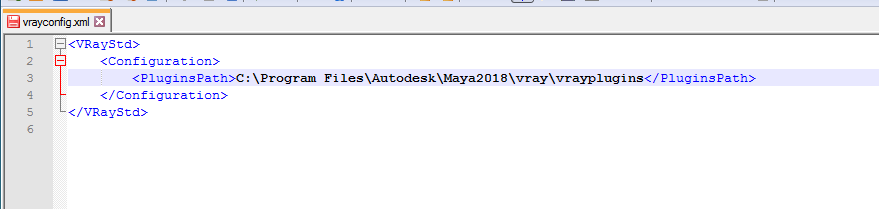
- We will add the path of the PresenZ.dll to the file, for this example it is
C:\Users\Nozon\PresenZ\Vray4.1\Maya2018\vray_plugins_maya\vraypluginsmake sure to add;semicolon between the two (or more) paths.

- Launch the V-Ray render slave, and you will be able to see if the PresenZ plugin was loaded.
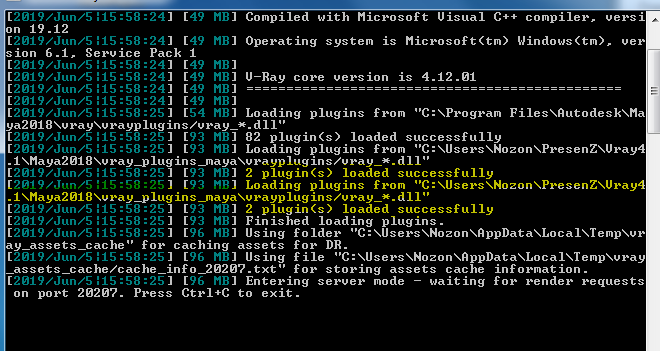
2.1.2. Usage¶
To use the V-Ray DR, make sure to have V-Ray set as your current render engine and enable Distributed Rendering in the settings section. We advise you to always have the “Transfer missing assets” function on so that all machines will have guaranteed access to the several phases in a PresenZ render.
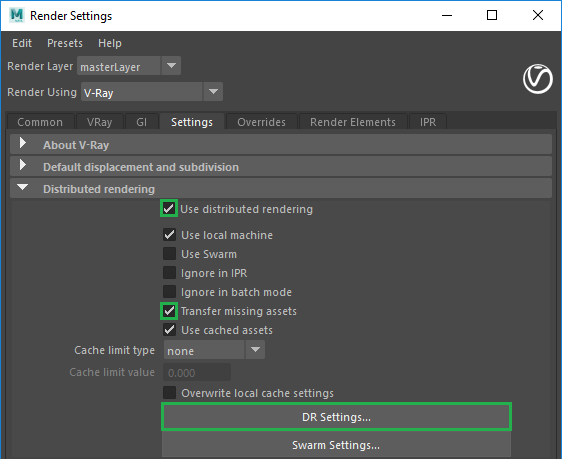
Launch the V-ray render slave on the machines you wish to render with, on installation presenz should have automatically added the correct paths for the render slave. Add the render servers in the distributed render settings as you typically would. The following image is an example of how this would look in Maya.
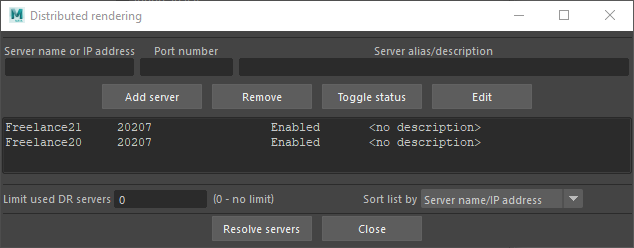
You are now ready to render, you will see the buckets divided along your render slaves.