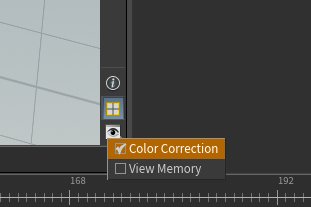Basic PresenZ Node Network in Houdini
This documentation describes the workflow and interconnection of PresenZ nodes within a Houdini network designed for processing and combining stereoscopic 3D renders.
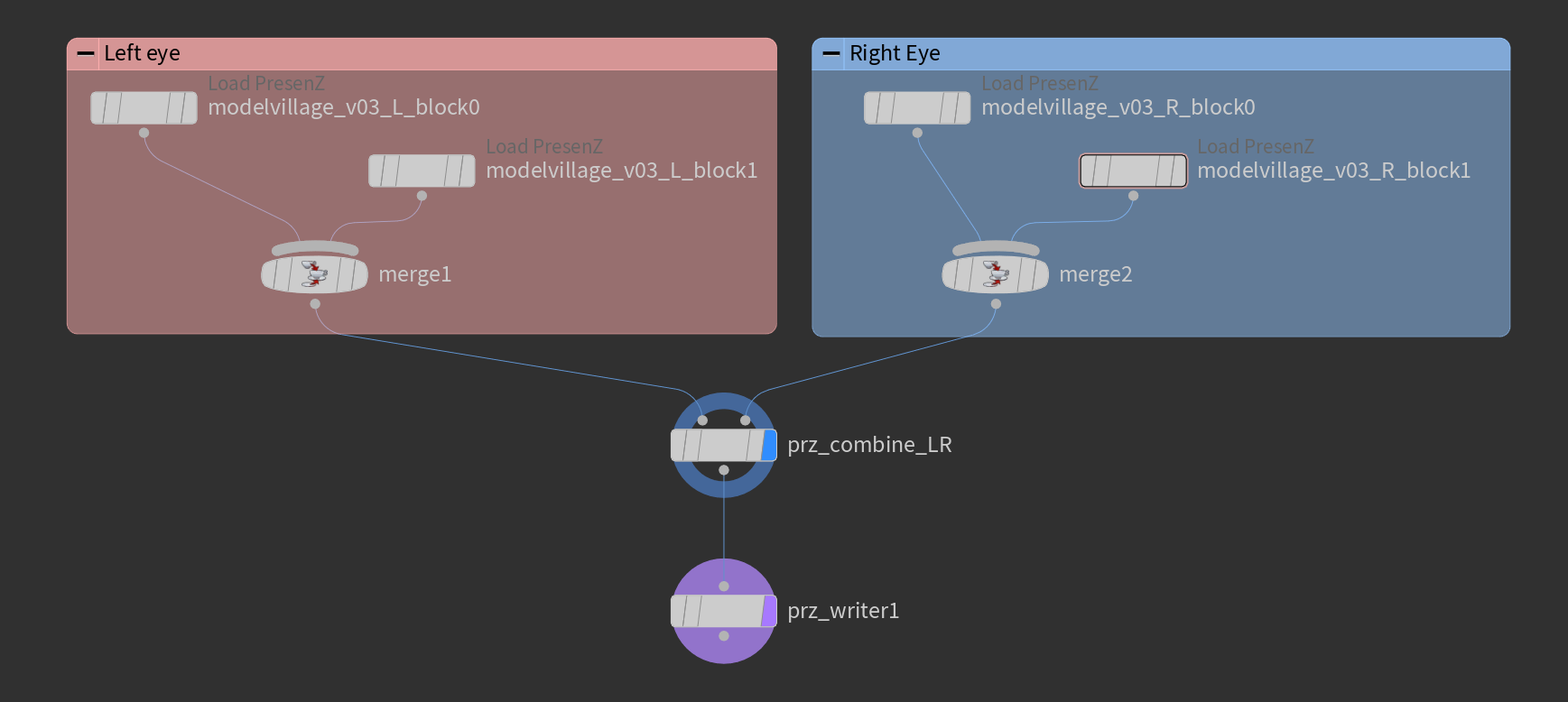
The PresenZ Node Network setup in Houdini.
Network Overview
The network consists of separate branches for processing the left and right eye data, which are ultimately combined to produce a stereoscopic 3D output. The left eye data is processed through one branch, while the right eye data is processed through a parallel branch.
Left Eye Branch
Load PresenZ Nodes: Two nodes named modelvillage_v03_L_block0 and modelvillage_v03_L_block1 are used to import the left eye’s point cloud data.
Merge Node: A merge node labeled merge1 consolidates the point cloud data from the two Load PresenZ nodes.
Right Eye Branch
Load PresenZ Nodes: Similar to the left eye branch, two nodes named modelvillage_v03_R_block0 and modelvillage_v03_R_block1 load the right eye’s point cloud data.
Merge Node: Another merge node labeled merge2 combines the point cloud data from the right eye’s Load PresenZ nodes.
Combining Left and Right Eye Data
PresenZ Combine Node: The prz_combine_LR node takes the merged output from both the left and right eye branches. It is specifically designed to handle stereoscopic data, ensuring the point clouds are combined in a way that preserves the spatial and visual integrity of the stereoscopic effect.
Final Output
PresenZ Write Node: The final node in the network, prz_writer1, is responsible for writing the combined stereoscopic point cloud data to a przRender file or prz file, suitable for playback or further processing.
Caching
When working with sequences, we recommand using a houdini cache or file caching node after the prz_combine node -or the merge node if only the left eye is necessary- to optimize the evaluation of the network.
Color Management
The point cloud color data is in a linear/ACEScg color space. In order to preview the color properly in the Houdini viewport, please make sure that the setup does a proper linear to sRGB correction.
The color correction panel can be found here. Please consult the Houdini documentation for OCIO management. By default, Houdini will use a gamma 2.2 correction that is mostly correct.