Blue Print
From the actor BluePrint you can control the PresenZ movie player with several nodes and events.
You can access the list of events by selecting the PresenZ Movie Player component. From here you can create the one you need.
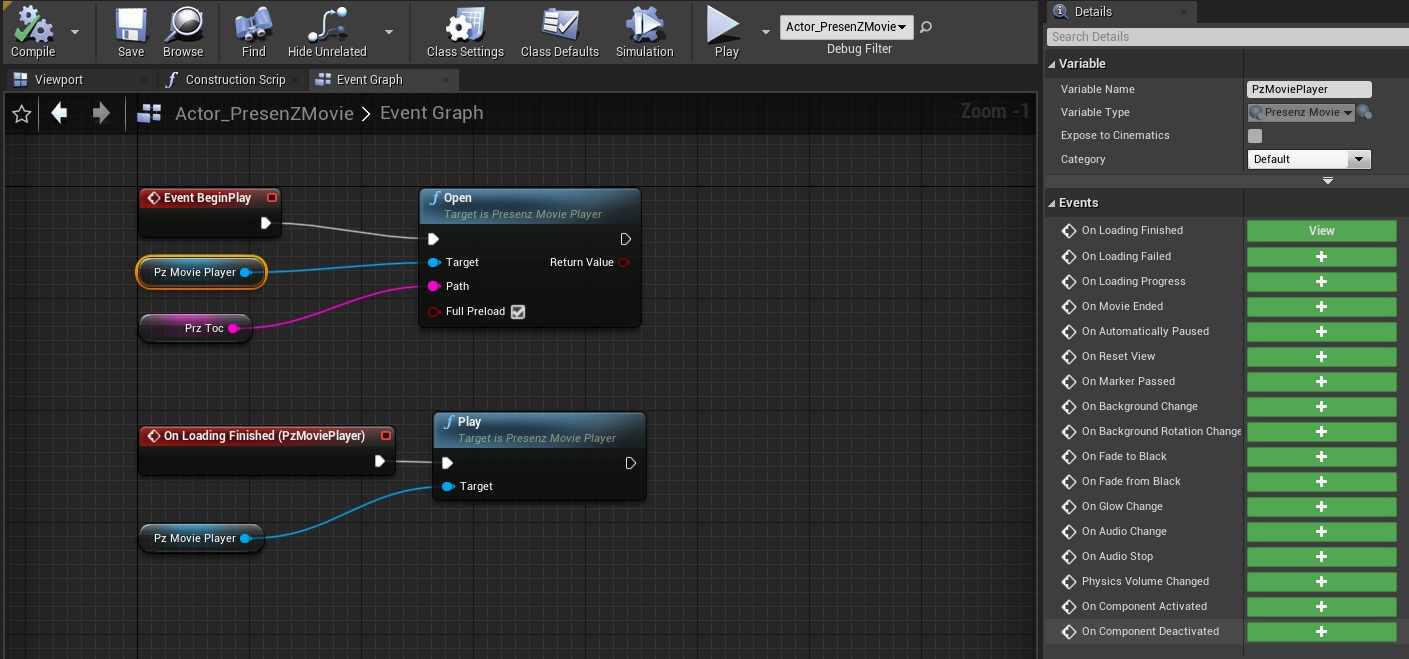
Events List
Events |
Emiting Node |
Description |
On Loading Finished |
Open |
The node is done loading the PresenZ movie. |
On Loading Failed |
Open |
An error occured during the loading of the PresenZ movie. |
On Loading Progress |
Open |
The node is loading the PresenZ movie. |
On Movie Ended |
Play |
The movie reached the end. ( The scene playMode in the prz toc must be set to 1 ) |
On Automaticaly Paused |
Play |
The movie reached a pause in the przToc. |
On reset View |
Play |
The movie from the przToc reached a scene with reset view. |
On Marker Passed |
Play |
A new Scene from the przToc has been reached. |
On Background changed |
Play |
The background image in the przToc has changed along with the scene in the przToc. |
On Background rotation changed |
Play |
The background image got a new rotation. |
On Fade To Black |
Play |
A scene from the przToc movie is fading to black. |
On Fade From Black |
Play |
A scene from the przToc is Fading from black. |
On Glow changed |
Play |
The scene glow factor has changed. |
On Audio changed |
Play |
The audio has changed. |
On Audio stoped |
Play |
The audio stopped. |
Because Unreal Playtime events are not detected in the Editor, to display your PresenZ renders in the Editor you can create custom events that you can trigger manually from the UI.
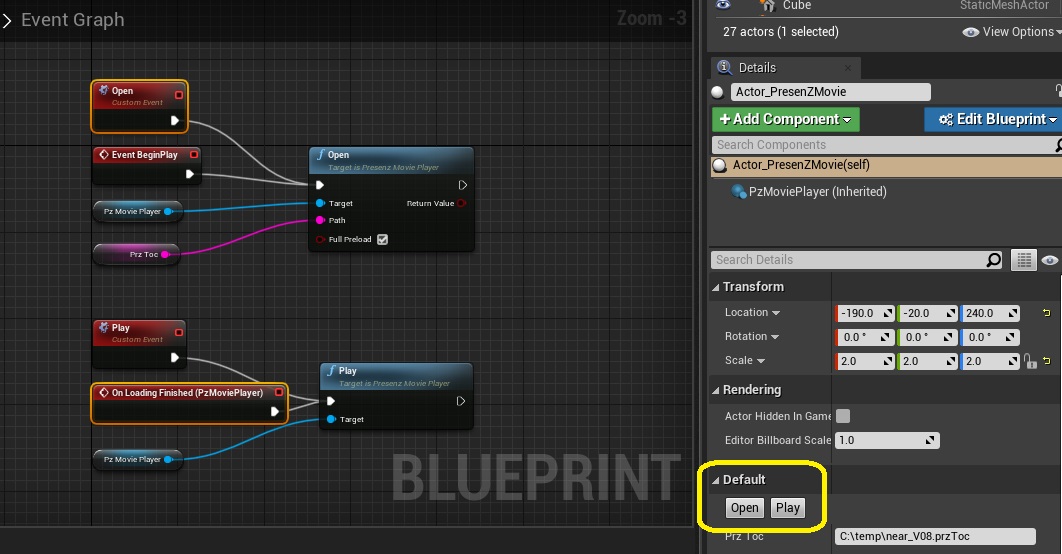
Nodes
Open Node
The first node is the Open Node. A path to a przToc must filled in its parameter.
The full preload option tells V-Nova PresenZ to load the content of the przToc in RAM.
Note
If the movie doesn’t fit in RAM then you can uncheck this option but a fast SSD is requiered. For minutes long PresenZ movies, a Samsung 970 nvme is recommended.
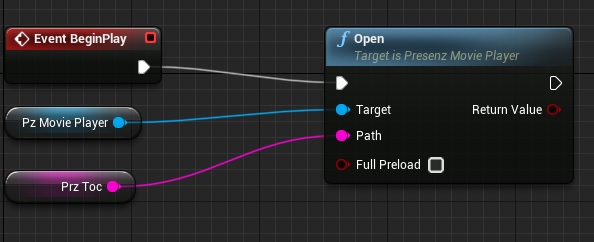
Once the Open Node is done loading the movie, it will trigger a loading Finished event you can use to Play the movie.
Play Node
After the loading is finished, use the Play Node to play the movie in the prztoc,
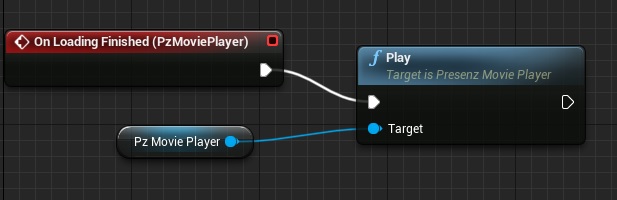
Seek Node
The Seek node can be used to jump to a time in second in the movie.
In the example below, when the playing reaches the end the playing start again, but 5 seconds after the begining of the movie.
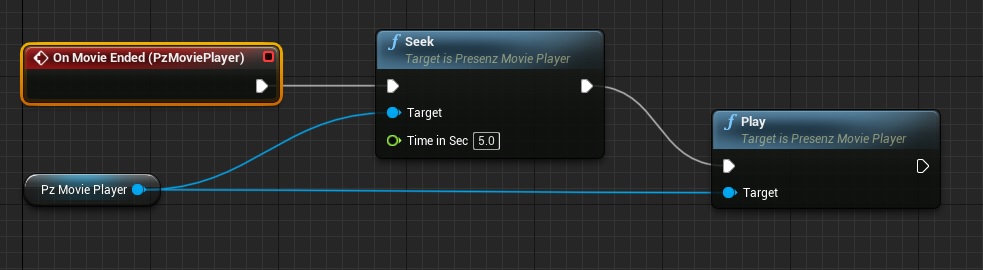
Stop Node
The Stop Node put the movie on pause.
Close Node
The Close Node unload the PresenZ movie
Update Visualization Node
The Update Visualization node tells the PresenZ Movie Actor component to refresh the visualization of The PresenZ Movie shape in input.
This is useful to display the shape of the PresenZ rendering in the Unreal Editor Viewport.
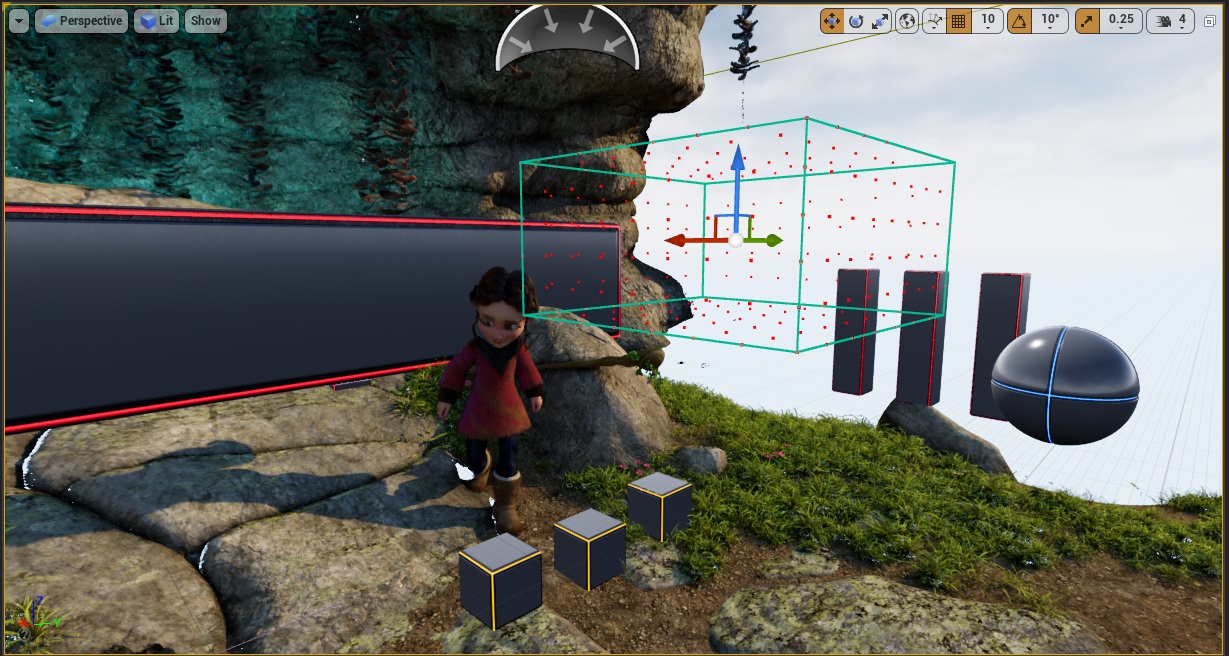
The display of the Zone Of View box is in green wireframe and what is internally defining this zov is displayed with red dots. This visualization tells the user what are the dimension of its rendering and helps him to position this volume in Unreal.
Since the PresenZ Movie visualization is designed to be seen in the Editor only, the first aproach is to program it in the blue print construction script like so

But it can also be programed in the BluePrint event Graph