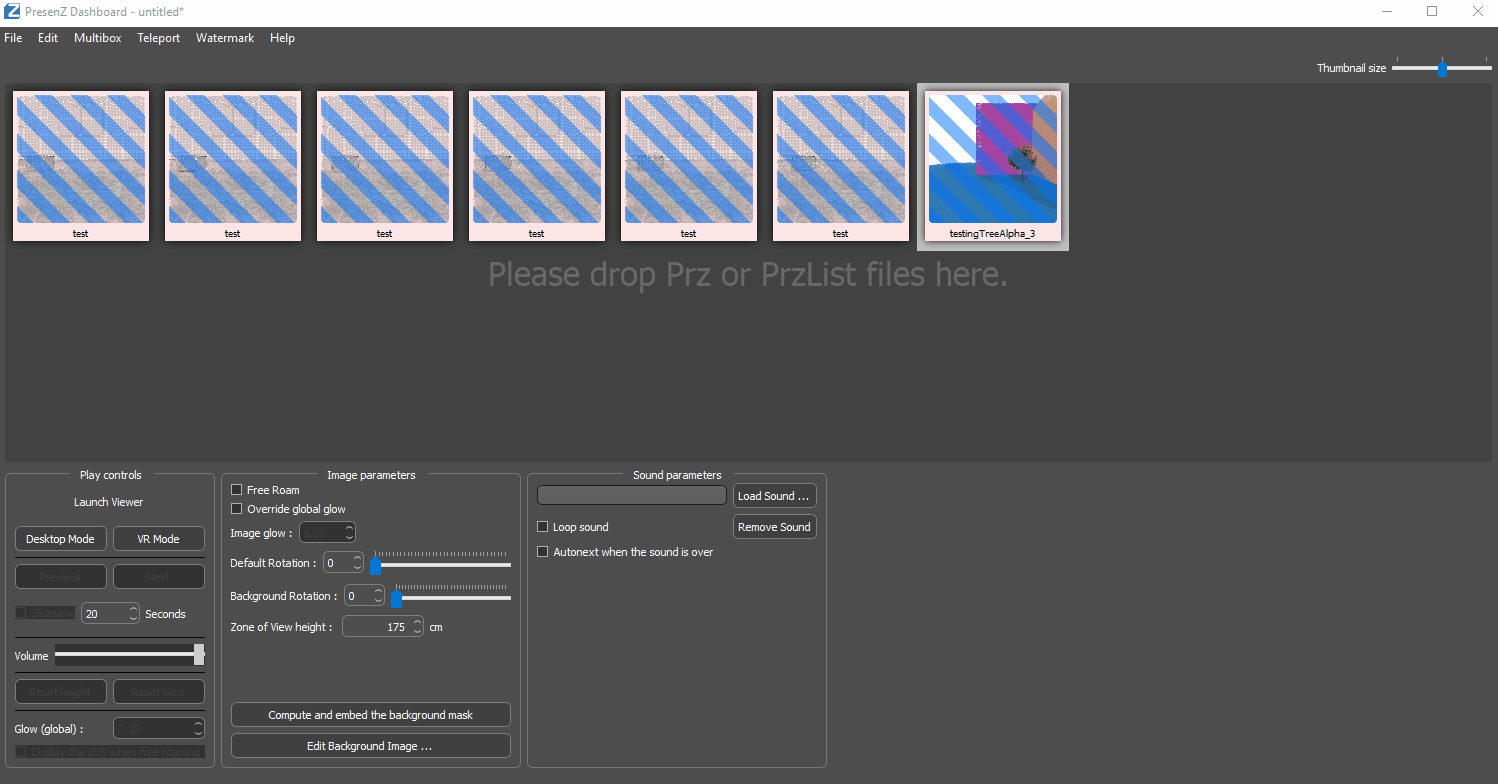A. The workspace
In this section of the UI you will be able to manage your list of .PRZ images.
You will be able to add .PRZ images and save them in a .przlist format. The .przlist format allows you to reopen a project containing all the .PRZ images.
Images added to the workspace can be played one after the other similar to a powerpoint presentation.
Add Images
To add images simply drag and drop a .PRZ file into the workspace. If you already created a .przList, you can also drop it here. Alternatively, you can also add images by using the File menu -> Import.
Remove Images
Drag your images on to the bin icon that appears when you start dragging or just press delete. Alternatively, go to the Edit menu -> delete selected.
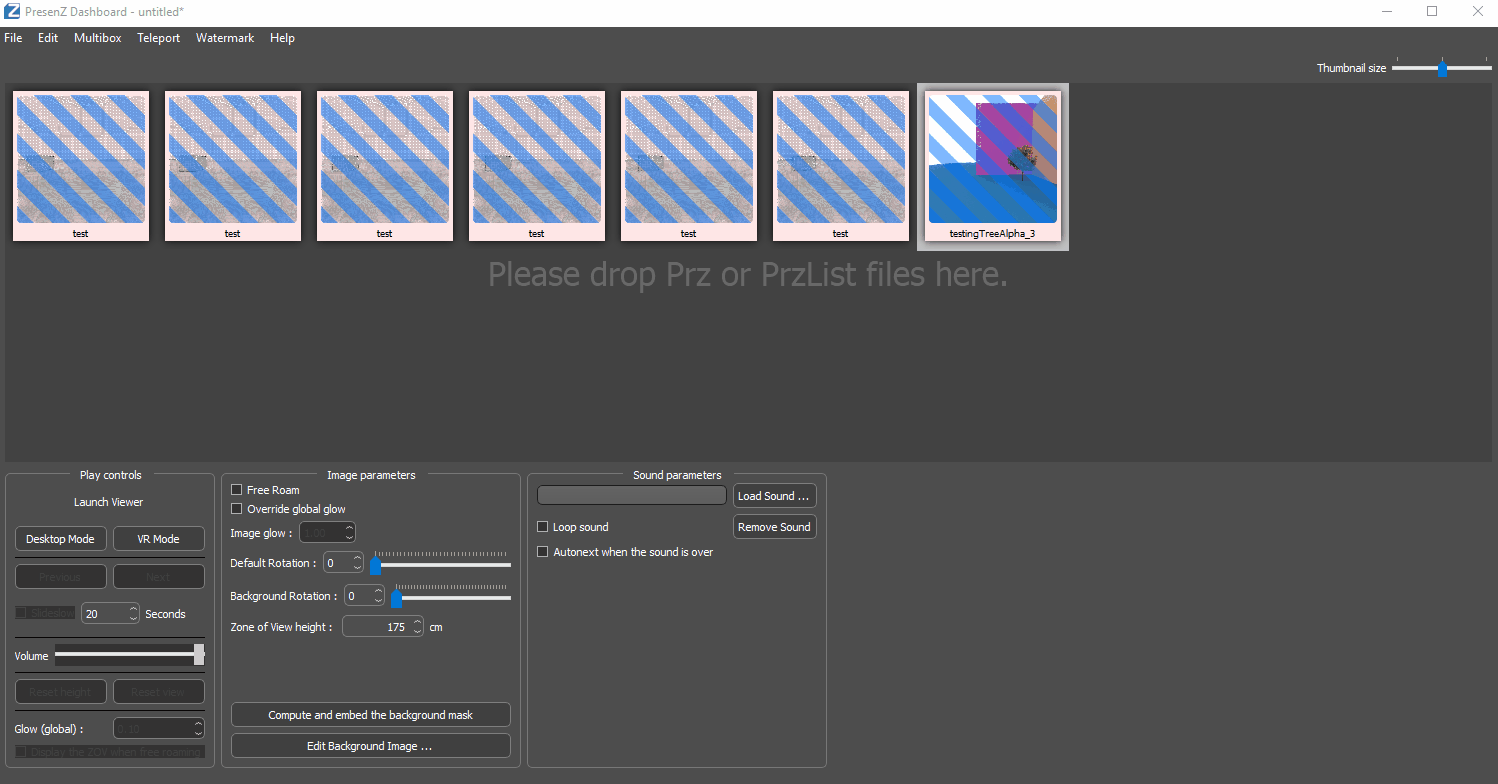
Reorder Images
Select one or several images and reorder them by dragging them in between images.