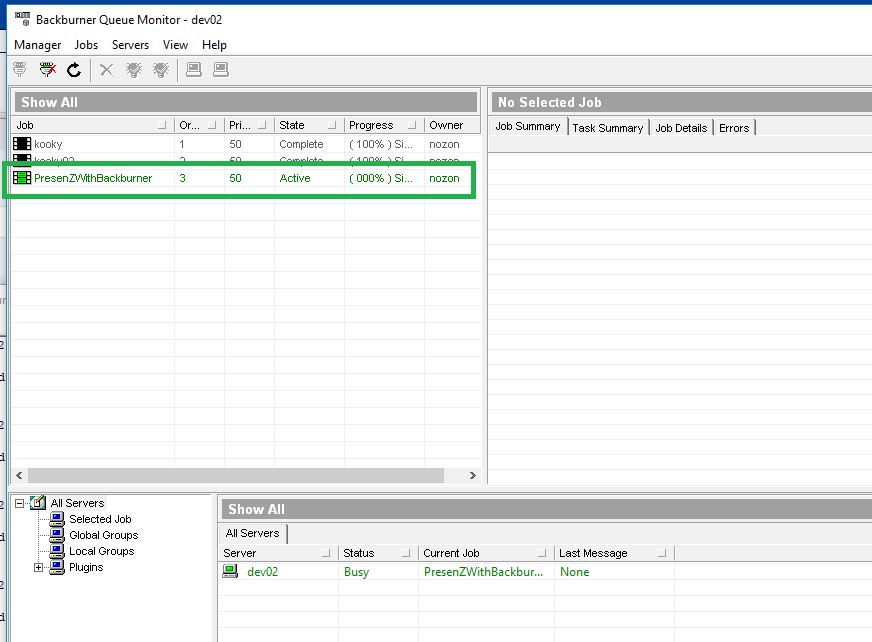Backburner Rendering
V-Nova PresenZ can also be used in combination with Backburner, both from within 3ds Max and from command line. Backburner is used to process multiple rendering jobs on several machines and coordinates how these tasks are handled. It is usually automatically installed with 3ds Max.
Linking the pre-render Max script
In order to do use Backburner with V-Nova PresenZ, you will have to add a Max script that will be executed pre-render. This script is automatically installed with your PresenZ installation in the following location: ...\Program Files\Autodesk\3ds Max 20xx\MaxScript\vrayPresenZBatchRender.ms.
In 3ds Max in the Render Setup menu under the Scripts section be sure to include the ...\Program Files\Autodesk\3ds Max 20xx\MaxScript\vrayPresenZBatchRender.ms script in the Pre-Render subsection.
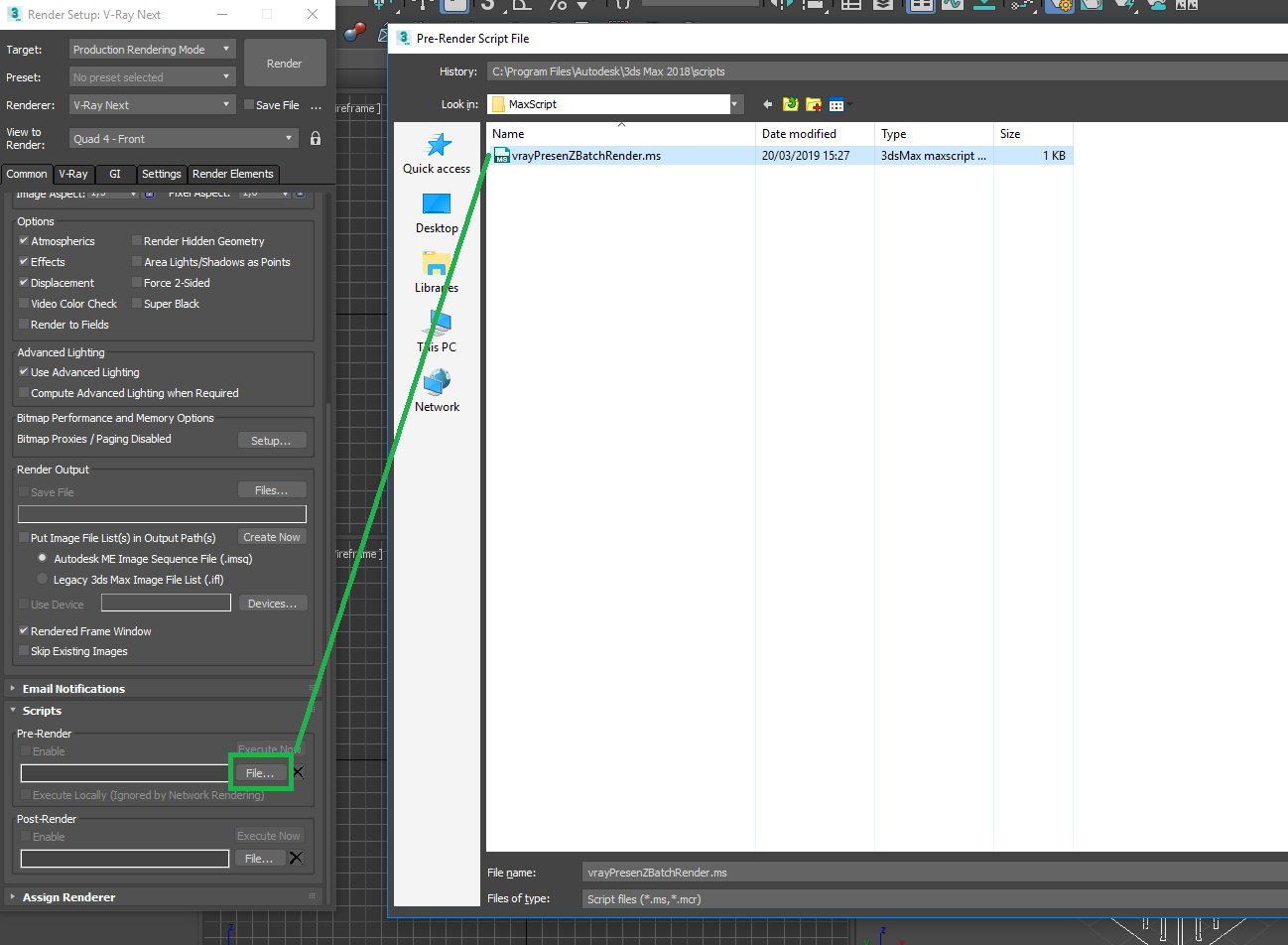
After giving the path to the script, also check the Pre-Render Enable box.
Warning
Check the Pre-Render Enable box if you are rendering with Backburner or in batch mode. Since 2.5.8 It’s not necessary to disable this option in Interactive Rendering mode.
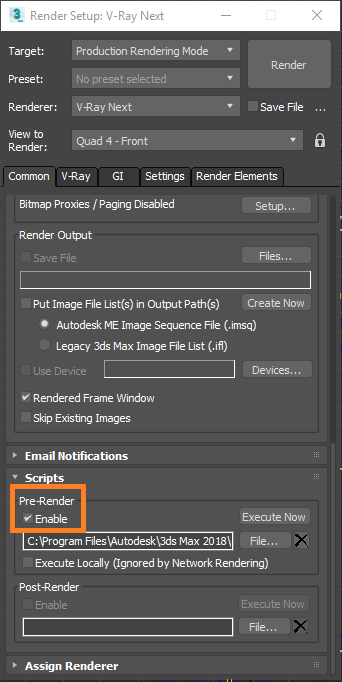
Launch Backburner
In order to start a render with your Backburner network, in 3ds Max open the Render Settings window and under Target select Submit To Network Rendering.
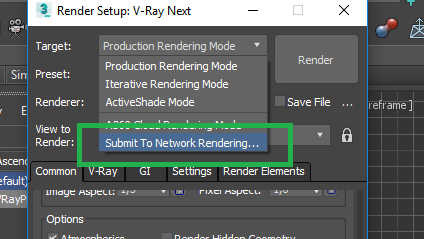
In the Network Job Assignment window connect to your Backburner server, then give your job a name and submit it to your server.
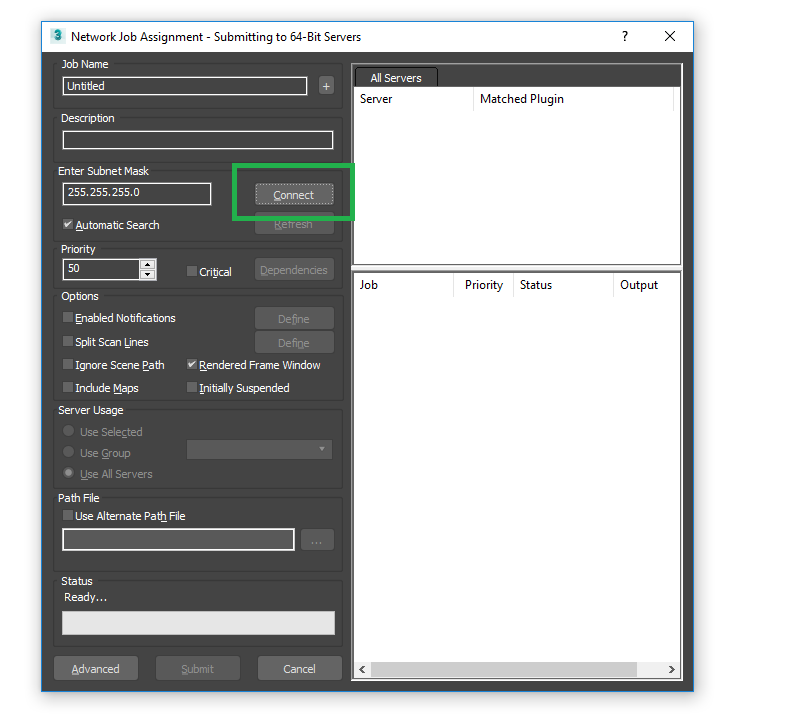
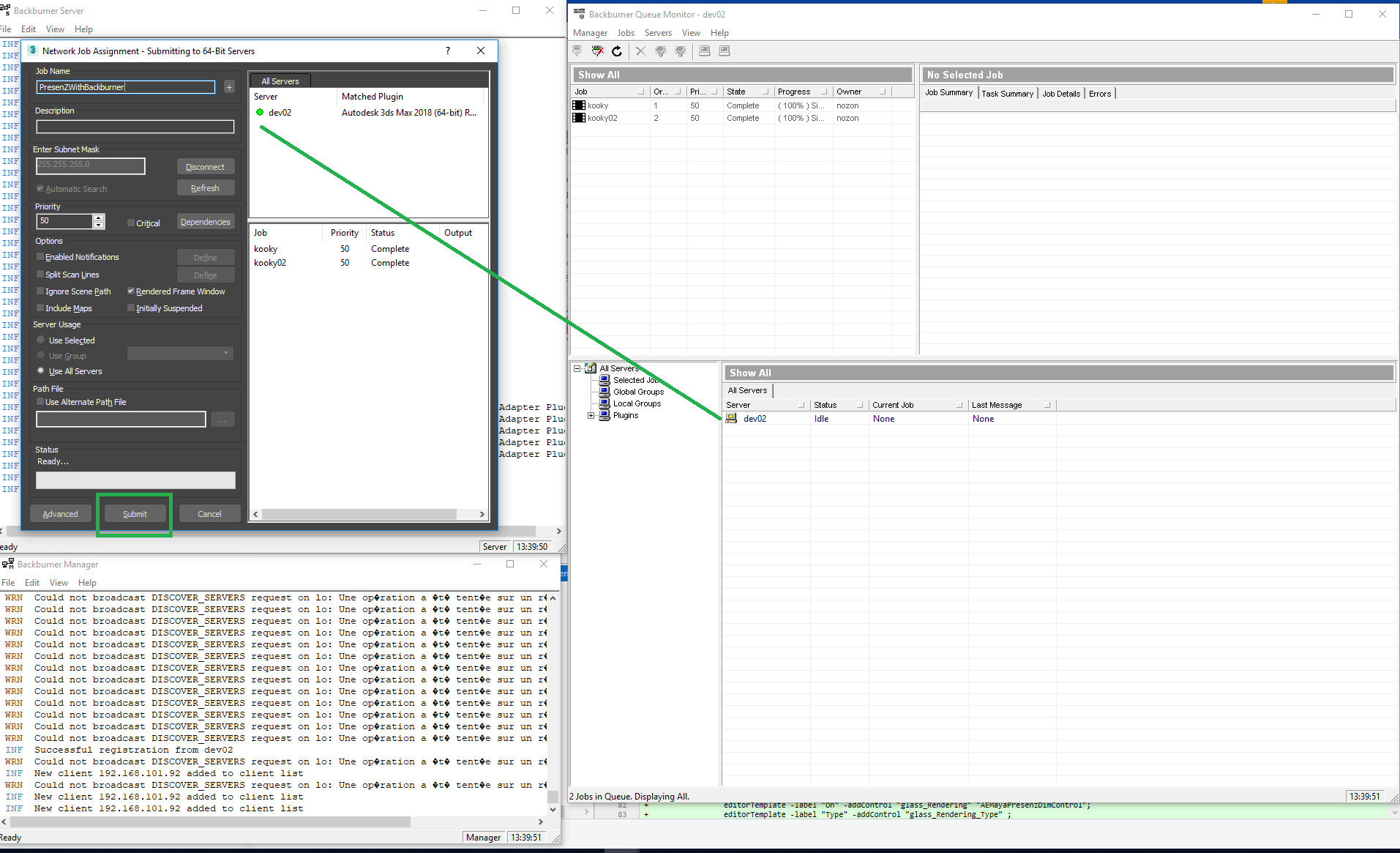
Once the render starts, you should see the job being executed in Backburner like this: