5. Render scale
When you’re in Virtual Reality, the size of objects around you can greatly affect your perception of the virtual world. Your eyes perceive depth and scale, so if the virtual world is too big, it might feel like you’re not moving even if you physically are. The same is true if the virtual world is too small.
To help you understand how big or small you will feel in the virtual world, we show you a representation of your avatar in the interface. This will give you a clear idea of the size of objects around you.
It’s important to note that changing the size of the zone of view (the area you can see) will not change the size of your avatar. The size of the zone of view is always in “real world” scale, so if it’s a 1 x 1 x 1 meter cube, you can move around freely in that space. Changing the size of the zone of view will not change the size of the viewer avatar. Notice in the animated gif below how the avatar does not scale.

The render scale attribute is a setting that lets you scale the entire 3D scene during the PresenZ render. When you increase the render scale, it makes the virtual world appear larger in VR. For example, if you set the render scale to 2.0, the scene will appear twice as big in VR as it actually is in real life. This is like shrinking the viewer avatar by half.
To better understand this, think of a virtual room with a chair that’s 1 meter tall. If you use a render scale of 2.0, the chair will appear 2 meters tall in VR, making it look much bigger. This setting can be useful for creating a sense of grandeur or making the virtual world seem more expansive.
It’s important to note that when you change the render scale, the viewer avatar also scales along with the zone of view (ZOV). This means that the avatar will look smaller or larger depending on the render scale you choose. So, if you use a render scale of 2.0, the avatar will appear half its original size compared to when using a render scale of 1.0.
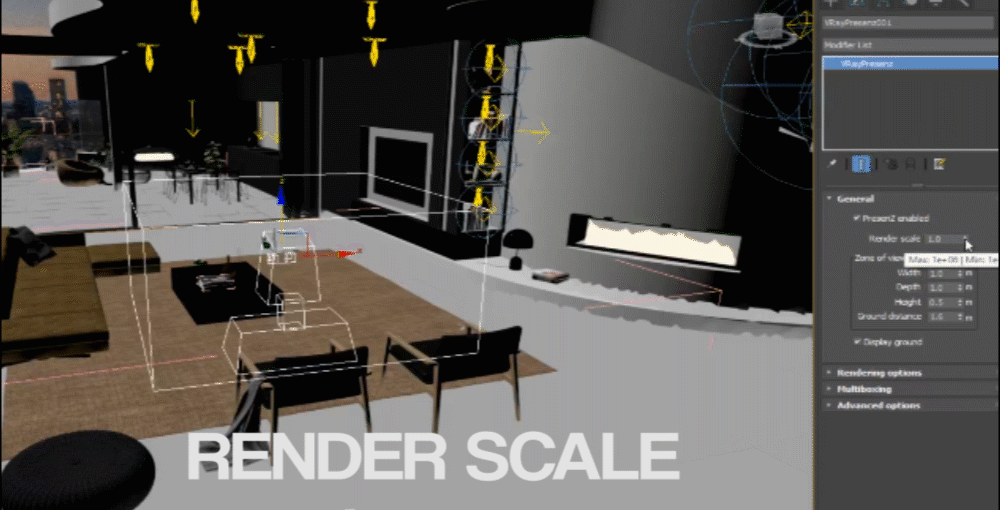
We call this the render scale.
The render scale is a useful tool, especially when you’re working with virtual scenes that were not modeled using real-world units or need to be converted to meters for the PresenZ viewer.
Since the PresenZ viewer uses meters as its unit of measurement, it’s essential to ensure that your virtual scenes are accurately scaled to this unit. By using the render scale, you can easily convert scenes modeled in other units, such as feet or arbitrary units, into meters.
For example, suppose you have a virtual room modeled in feet that you want to display in the PresenZ viewer. In this case, you can adjust the render scale to convert the scene to meters and ensure that the room’s size is correctly represented in VR. Similarly, if your 3D software uses arbitrary units, the render scale can be used to convert these units to meters for use in the PresenZ viewer.
In summary, the render scale is a powerful tool that can be used to convert virtual scenes modeled in different units into meters for use in the PresenZ viewer. This ensures that the scenes are accurately scaled and that viewers experience a realistic sense of depth and scale when immersed in the virtual world.